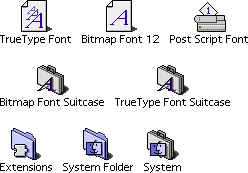
Here are what the icons look like: (Note: these are from MacOS 8.0, your icons will look different if you are using a previous version of the MacOS)
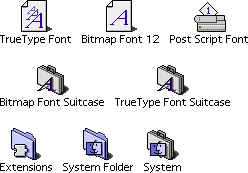
System 7.1-8.x
Drag the font icons to the closed System Folder.
System 7.0
Quit all open applications. Open the Bitmap Font Suitcase containing the Bitmap Font and drag the fonts onto the System suitcase, located inside your System Folder. For PostScript Fonts, place the PostScript Fonts in the Extensions Folder in your System Folder. ATM users need to place these fonts in the root level of the System Folder (not inside another folder).
System 6.x
Use the Font DA Mover to move the Bitmap Fonts or TrueType Fonts into your system. For PostScript Fonts, place the PostScript Font in the System Folder.
TrueType fonts can be used with System 6 if the TrueType init is installed.
Here are what the icons look like: (Note: these instructions cover TrueType installation only. For PostScript installation, please consult the documentation that came with your version of Adobe Type Manager)
![]()
Windows 95
Click on the Start button and choose "Control Panel" from the "Settings" submenu. Open the "Fonts" shortcut. Drag the *.ttf icons to the open Fonts folder.
Windows 3.1
Here are what the icons look like:
![]()
Move the TrueType Fonts to the ttfonts Folder located at <file://boot/ /home/config/fonts/ttfonts>. Restart the BeOS.
| |
Documentation Go back to the Documentation page |